Have you ever wondered how to design your own fabric and more, like the patterns you see on home decor, accessories and items all around you? If you love to craft, whether for personal use or as a side hustle, surface design can be a great skill to learn!
As a fashion designer by trade, I’ve always wanted to dip my toe into the surface design pool and explore this awesome skill! All it took was a free mini course that teaches the basics, and more practice on my own, to scratch this off my bucket list.
Start Simple in Pattern design is a free mini course created by Bonnie Christine. Bonnie is a self-taught surface designer who loves to share her knowledge. She unlocks all the secrets to creating a repeating pattern essential to designing fabric. But even more importantly, she instills confidence by being an encouraging cheer leader! With her in your corner, you’ll be designing your own fabric in no time too!
The only caveat is that you’ll need an Adobe Illustrator subscription in order to learn and follow her tutorials. Since I happen to have an old version of Illustrator (CS 5.5), I’ve been able to create surface designs without paying a monthly licensing fee. Lucky for me old technology isn’t always obsolete!
Creative Craft Hop
It’s time for another Creative Craft blog hop! So if you are visiting from Carol at Blue Sky at Home, welcome! Wasn’t her planter elegant?! At the very bottom of this post, we’ll be directing you to the next stop on this venture. But don’t forget to check out the other stops too because you’ll find plenty more ideas. Be sure to drop back in throughout the week to visit them all!

Don’t forget to get your craft mojo on at Birdz of a Feather and subscribe to our newsletter:
You can also follow us on Pinterest, Facebook, YouTube and Instagram.
Do You Need to Draw to Design Your Own Fabric?
If you don’t think you have it in you to design your own fabric, guess again. You don’t even need to know how to draw! I haven’t put pencil to paper for at least 20 years, so I created my very first fabric design using clip art. It’s not that I chickened out; I just didn’t have a lot of free time during the course. What I actually didn’t realize is that the course still resides on Bonnie’s site and can be accessed at any time, so I rushed to keep up. Now that you know where to find it (link at the top of this post), you can take more time if this is something you want to try.
My first design was this sewing notions theme, shown on bedding on the Spoonflower site (more about that later). It’s so cool to see how your fabric looks on actual items!
If you really can’t draw, as Bonnie says, everyone can doodle. But even easier? In an upcoming post, I’ll be showing how to create this sewing notions design using the paid version of Canva! And I’ll use it to upholster something in my craft room.

Surface design on bedding
Tips for Designing Your Own Fabric
In this tutorial, I’ll be giving you some tips and tricks I learned after taking Bonnie Christine’s free pattern design course. For my second design-your-own-fabric creation, I chose to concentrate on getting my drawing skills back. The theme of this fabric design is “A Day in the Life of Frogs”.
As Bonnie instructs in her mini course, she draws on paper and scans her drawings into a computer. Now, for the best result, it’s better to draw on a white background, but this is the only sketch pad I could find.

Perhaps because of the off-white background, I couldn’t get it to scan cleanly enough to work with it. After scanning, there’s a lot of ‘noise’ cluttering the drawing and some of the lines are even missing.

Then I discovered an amazing site that takes any graphic, drawn or not, turns it into a line drawing AND can even vectorize it. Vectorized graphics are ideal for designing your own fabric or surface pattern because you can scale them up or down to any size you wish without loosing quality. By contrast, a .jpg format would just pixelate and look blurry if you try to scale it.
Let’s head to Vectordad.com and I’ll show you how to vectorize my frog. For this demo, I’ll be using the photo to outline: line art drawing feature.
Vector Dad to Design your own Fabric
First, instead of scanning my artwork, I take an overhead picture with an old iPhone and air drop it to our computer. I never toss old technology; it still works perfectly well as a camera. As a matter of fact, one of our most popular posts is how to trace on an iPad using a defunct iPad.
Click on ‘browse image file’ and upload your drawing.

In the ‘Vector Art’ tab, it may actually look worse that the scan version, but you can clean that noise right up in seconds!

All I did was move the ‘Clean’ slider all the way to the right to remove the speckles. And here’s how it looks now! Much better!

You can export it any number of ways to work with it in illustrator. I think if you export as an SVG, you can start working with it immediately. If you download as a jpg or png, you’ll have to use Illustrator’s ‘image trace’ to convert it back into a vector graphic.
Whatever format you choose to work with, always expand the artwork and group it back together. Then you can start to colourize.
Illustrator to Design Your Own Fabric
Once in illustrator, I have some great tips that Bonnie didn’t cover on how to colourize your drawings.
Shape Builder Tool
Below on the left you can see the frog fully coloured for comparison. Select the line drawing you want to colourize. To use the shape builder tool, the shortcut key is Shift + M.
Below, I want to isolate just the frog’s foot to turn it orange, but it’s also capturing part of the leg. That’s because when you hover over a section that isn’t closed, you won’t be able to colour certain sections of your drawing using the shape builder tool.

Close the Gaps
To resolve this dilemma, you’ll need to bridge any gaps. I use two ways to close the gaps.
1. Anchor Points
The first way is to use the direct selection tool (white arrow) and click on a line you want to close. Grab the anchor point at the end of the line and pull it so that it touches the next line to close that gap.

Now, when you hover over that section, you’ll be able to fill it with your chosen colour!

By the way, it can be distracting to see all those anchor points when you select an object to colour. To temporarily hide them, if that bothers you, use the shortcut Ctrl + H on a PC or Command + H on a Mac.
2. Blob Brush (Shift + B)
The second way to close any gaps is to use the Blob Brush. Not sure why they call it that, but a blob brush by another other name still works! Just double click into the tool to change the settings so that the point thickness is similar to the lines in your artwork. Swipe it on the artboard to test it out.

Funnily enough, until I started writing this post, I thought this frog with the tea cup was done. Then I noticed that the tea spills around the rim (left picture); not what I wanted. This is a good example to highlight the importance of looking over your work before finalizing it!
By using the Blob Brush, I can extend the line and isolate the rim to separate the tea in the cup! Now I can go back and recolour the rim to match the cup before I make the fabric public to sell.

Shape Builder Tool settings
Bonnie’s mini course is amazing, but it can’t teach you everything (which is why she offers an 8 week immersion course once a year). After learning the basics, I continue to discover workarounds. For instance, there’s more to learn about the shape builder tool. Often when using it, I’d forget to select it first before picking a colour and everything in my artwork would change colour. Annoying. Also, there was a lot of back and forth with picking one colour at a time.
When I stumbled on this video that shows how to change one setting in the Shape Builder Tool, using it got so much easier! In a nutshell, double click on the shape builder tool icon and change from ‘Pick Colour from Artwork’ to ‘Pick Color From Color Swatches’.
 Now you can click on your colour pallet and use the arrow keys on your keyboard to select the colour you want when you’re using the Shape Builder Tool! You’ll get a 3-colour swatch, as you see below, that you can arrow through to change. Easy peasy – and no more back and forth!
Now you can click on your colour pallet and use the arrow keys on your keyboard to select the colour you want when you’re using the Shape Builder Tool! You’ll get a 3-colour swatch, as you see below, that you can arrow through to change. Easy peasy – and no more back and forth!

Here’s what a finished swatch of ‘A Day in the Life of Frogs’ looks like after colourizing in Illustrator!

Spoonflower
After designing your own fabric, you’ll want to print it so you can make something with it! You can do that with a print on demand service like Spoonflower!
Besides printing your own fabric for your own use, you can choose to make your design public and sell both fabric and products to earn a commission! Spoonflower will show your potential buyers how your fabric looks to scale on various products like the examples below.
By the way, Bonnie’s mini course also teaches you how to re-colour your fabric. The following examples are the exact same frog fabric, but with a neutral background instead.

Spoonflower makes your fabric design available on over 20 products, like this blanket, using same fabric size settings.

I love this bolster pillow cover. By the way, we have a budget friendly post on how to make a pillow insert.

But Wait, There’s More!
Beyond Just Fabric
Designing fabric is exciting. But you can take your fabric design to a whole new level and format it for online marketplaces, like Society6. Society6 will specify a certain format and size for the various items they sell (see how to sell your artwork on Society6).
You’ll need to export your artwork as a PNG at 300 DPI. For some reason, I couldn’t get my old version of Illustrator to export at that setting. Again, I had to think of a workaround. So I exported my file as an SVG and then converted it to 300 DPI PNG in Inkscape.
Inkscape is a free downloadable program, but not without it’s glitches too! When you set the DPI to 300, Inkscape changes the width and height for your artwork. But I found this amazing video that explains how to get around that. It involves a little math, but don’t you just love a workaround that works?!

Posts on Birdz of a Feather may contain affiliate links. We earn from qualifying purchases which we proudly donate to Alzheimer’s research annually. See our full disclosure.
Society6
Wall Art, Home Decor and More!
With the file details sorted out, this is what you can offer online. Love home decor? Sell your very own custom credenza!

‘A Day in the Life of Frogs’ surface design on furniture
Since this year is a leap year, this leaping frog might fit the bill! I singled him out for several items on Society6 like this one-of-a-kind wall clock.

‘A Day in the Life of Frogs’ surface design on clock
Or decorate your walls with a canvas print.

‘A Day in the Life of Frogs’ surface design on canvas
What about wearable art? Wouldn’t it be cool to display your artwork on a T-shirt?

‘A Day in the Life of Frogs’ surface design on T-shirt
This of course is the very frog I gave you tips on how to colourize. Doesn’t he look great on a mug? This might motivate me to get moving in the morning since I mostly drink decaf!

‘A Day in the Life of Frogs’ surface design on mug
But the travel mug is cute too….

‘A Day in the Life of Frogs’ surface design on travel mug
… if only I could decide on which design I prefer!

I think kids will enjoy the knapsack.

‘A Day in the Life of Frogs’ surface design on knapsack
But kids and adults alike might like this custom iPhone case.

‘A Day in the Life of Frogs’ surface design on iPhone case
You’ll find many more A Day in the Life of Frogs items over on Society6.
There are designers that get so good at surface design that they license their work on products like fabric, wallpaper, washi tape, stationary etc. When you learn to design your own fabric, you’re not limited to just fabric. The possibilities are endless, so give it a try!
Other Surface Pattern Design Methods
These days you can Google and learn just about anything! You can also turn watercolour illustrations into a surface pattern design in Photoshop. There’s no need to colourize on a computer if you can paint! Here’s a YouTube tutorial that shows that method.
More Fabric Ideas
Want some ideas on what you can do with your fabric? Our favourite fabric projects are easy upholstery, like we did on this Office Chair DIY. But with good weather approaching, try this outdoor project. Make yourself an Adirondack Chair Head Pillow to get in some well deserved R and R this summer!
Pin Design Your Own Fabric
Pinning is always welcome and appreciated.

Creative Craft Hop
Now it’s time to check out this From Thrift Store Frame to Spring Wreath in 15 Minute from Cecilia at My Thrift Store Addiction. When you’re done, please remember to visit these other amazing talents below:
- How to Upgrade a Spring Wreath for your Door
- Real Easter Egg Wreath
- Terracotta Carrot DIY
- A Bowl Full of Bunnies
- Easy Update For A Cute Pillow With Pom Poms
- BHG Inspired Beaded Flowers
- 3 D Flower Art Canvas
- Easter Flatware Holders
- How to make a Chinoiserie Planter for a Handmade Topiary
- Design Your Own Fabric (that’s us!)
- From Thrift Store Frame to Spring Wreath in 15 Minutes
Design Your Own Fabric FAQs
How do I get started in surface design?
- Take Bonnie Christine’s start simple in pattern design
- Learn Adobe Illustrator
- Practice, practice, practice
- Put your designs out in the world on sites like Spoonflower and Society6
What is surface design?
Surface design is artwork that can be applied as a pattern to any surface to beautify it.
What software is used for surface design?
You can create in just about any software like Adobe Illustrator, Photoshop, Procreate and Inkscape which is free. You can even use Canva to start the design process if you can’t draw and are new to design software.
How do you make a surface pattern?
- Find inspiration
- Pick a theme
- Develop a colour pallet
- Create or draw motifs
- Bring elements together in design software to create a pattern
- Colour your artwork
- Export to use as fabric or to sell on online marketplaces like Spoonflower and Society6
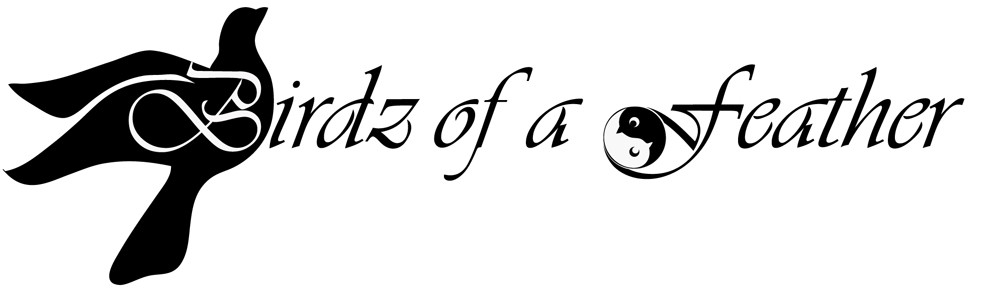


You are the queen of our creative craft. I love all the things you can do with your surface design. You rock!
That’s so sweet of you; thanks Terrie!
Sara, I love your creative and colorful design and the different gifts you can craft. Thanks for the inspiration! Blessings, Cecilia @ My Thrift Store Addiction
Thanks so much Cecilia!
Wow! Your designs turned out amazing, Sara. That’s quite a process, but so worth it. It seems like the possibilities are endless!
Thanks Ann! I tried to save $$s but think I might have to splurge for a subscription if I want to continue; my old program is tediously slow!
Your designs turned out amazing Sara! That’s seems like a lot of work, but when you enjoy it I’m sure it is so fun!
It is a lot of work but you are right that it is fun, so it doesn’t really seem like work lol!
Very cute fabrics! I can picture the sewing theme as curtains in a sewing room. The frog designs are amazing and they look great on all of the products! I have Illustrator and I’m still learning just the bare basics. lol
Thank you Allyson! I love Illustrator; it can do so much. Wish I started learning it sooner lol.
Amazing project and post Sara! I have considered very briefly learning how to make my own fabric designs but just never committed to the process. Thanks for showing us what it takes to make it happen.
You can do it too if you can put a little time aside. I’m so hooked now lol!
Sara, this is unreal. I’m so glad I waited to read this until I had time to go through it properly. I’m really impressed with your skills and also how professional all the products looked. I’m very tempted to have a go! Thanks for the thorough tutorial.
If you ever decide to try it, just let me know if you have any questions. I’m always happy to help!
Wow Sara, this process is amazing!! Your tutorial is so detailed, and I’m very impressed how you figured this all out. The frog fabric is so fun and I have a shop on Society 6 too! Don’t you love uploading your photos and seeing how your design looks on various items? It has been an amazing experience for me and I buy a lot of gifts for my friends and family from my shop, society6.com/paintedapron. Thanks so much for this amazing tutorial and for hosting this month. I was confused and thought Donna was hosting, so I apologize and want you to know I fixed this error on my blog post. Happy St. Patrick’s Day and happy crafting!
Jenna
It is so fun seeing how these things look on actual items! I can’t wait to check out your shop Jenna!
You are too much, Sara! Designing fabric is quite amazing! I’ve gotten several pieces of purple fabric samples from Spoonflower! But nothing major. Now I’ll have to visit Society 6 to check it out! I keep saying your ideas and projects are way more sophisticated than the average craft person! You go, Sara! PS -Thanks for hosting this awesome hop!
Aw, thanks so much Gail! It’s always a pleasure to host this talented group!
AMAZING tutorial! I never knew one could design their own fabric!
Don’t forget to join us over at the Creatively Crafty Linky Party every Wednesday through Sunday
https://creativelybeth.com/creative-crafts-linky-party/
Followed and Pinned!
Creatively, Beth
Thanks so much for stopping by and for the reminder Beth!
Sara, I’ve heard of making your own patterns for fabric, but never seen it down before. You explained all the steps so well and clearly and all the options. Thank you so much for hosting the blog hop.
You’re welcome Carol; it’s always a pleasure you host 🙂
That’s simply amazing Sara. Never seen something like this before.
My name is Susrut, I am the creator of Vectordad. Thanks for the mention 🙂
My pleasure Susrut! Thank you for creating Vectordad! It’s a wonderful tool and I love designing with it!