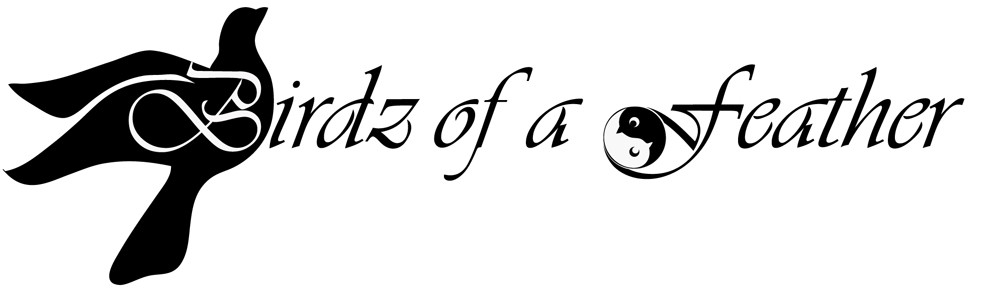The Ikea Pax Planner is amazing! Want to avoid the hassle of navigating the store and figuring it all out on the spot? Then the Ikea Pax Planner is for you!
We’re almost at the finish line with the installation of Ikea cabinets to help corral what was once a messy eyesore in my previous craft studio into an organized storage solution for my new space.
In part two of The Making of a Craft Studio, I’m sharing how I used the Ikea Pax Planner to design the storage solution for my studio (see Canadian version and US version here). Then, in part three, I’ll show you how we built my storage solution and how I organized my craft room using Ikea Komplement interior organizers to customize each Pax Wardrobe! My step-by step tutorial (with tips and tricks) will guide you through how you can do it too!

Before we get into how to use the Pax planner, don’t forget to follow our blog here to get tutorials on other DIY projects, in and around the home. You can also follow us on Pinterest, Facebook, YouTube and Instagram.
The Task at Hand
But first, where we last left off in Part One, I was still undecided about the layout of my studio. Thanks to all you fellow crafters out there in Blogger-land for your input!
In the meantime, there’s plenty to keep us busy as we put the finishing touches on my Ikea storage cabinets. These cabinets have a huge challenge to fulfill; they need to store over 20 years of accumulation from my old studio, which is in my parent’s basement. Not only that, but my current studio is an nth of the size of my old one. With no room to expand, it’s a challenge. I’ll be sharing a portion of the basement with Hubs who’s building a mancave for himself.
Below is a picture of my previous studio at its ‘best’. The worst scenario was too scary to post. As you can see, it’s full of clutter. I didn’t build in any storage solutions, other than a walk in closet that shares space with the water turnoff for the house. So everything literally landed where it fell and pretty much stayed there!
I have many diverse interests. Stained glass, knitting, pattern making, sewing, marquetry, and crafting are a few. The list is literally too long to type! The challenge with storage, of course, lies in all the tools and gadgets that come along with those interests!

‘Achoo’ is appropriate given all the dust covering the stuff in my old studio! One end…

…to the other

Separate sewing room
Visual Distraction
I love my old studio space, if not for the size alone! However, I can no longer stand the visual distraction of having everything out in the open. Ikea Pax wardrobes are just the ticket! I can hide away all the clutter behind doors, but still have everything organized and accessible. On the interior, glass fronted drawers will ensure that I can quickly see and find what I’m looking for.
With the design of my new studio space, we built a niche. It’s big enough to fit two of the largest and two of the smallest width Ikea Pax cabinets. Of course, Pax is specifically for bedroom use as a wardrobe. But with minimal customization it will work perfectly for all my craft and tool storage.
What’s great about the Pax planner tool, besides being a time saver, is that you can’t place a component where hinges or any other obstructions are! So you can’t really go wrong. UNLESS you buy some older style doors on Craigslist, like I did!
Saving Money by Shopping Second Hand
I got all six doors for my cabinets at an amazing price online. You just can’t beat a pair of glass doors and four solid doors (+ three solid drawers!) for only $200. Versus over $800 with tax for new doors at Ikea, the $600 savings will buy a lot of craft supplies!
The glass doors are no longer available at Ikea. Unfortunately, as we discovered when we were putting in our drawers, the hinges are in a completely different spot now! As a result, we’ll have to adapt my original plan. That will involve modifying an Ikea pullout to get what I want (more about that later).
Immediately below is how to use a Pax planner. Following in the next part of the series (The Making of a Craft Studio – Part III), you will find Installation, Indispensable Tools, Installation Tips for drawers and finally Customizing an Ikea Pullout.
How to Use Ikea Pax Planner to Design Your Storage Solution
The Ikea Pax planner tool first allows you to design the placement of all the components. Then you can print out a list that you can take to the store to make your purchase.
Here is how I planned my studio storage with Ikea’s Online Pax Planner (Canadian version and US version):
I started from ‘scratch’, as shown below, since I wanted to customize each component. I selected the room dimensions suggested. By the way, the dimensions for the Canadian planner are in metric, while the U.S. planner are imperial. If your room plan is larger, you will need to select an appropriate room size.
Then I selected ‘frames for hinged doors’ from the top of the add product list on the right-hand side. If you are planning on putting doors on your cabinets, do it now before you start adding the interior organizers. That way, the program will automatically tell you where the hinges are and you won’t accidentally add a component that you can’t use!
Before you select your door style (if you don’t choose a sliding door), you’ll be asked whether you want slow close or regular hinges. Each one could impact the placement of the interior organizers differently. So make sure you choose what you will actually be buying. I had regular hinges on the bargain doors I bought online, so made that selection.

Start with the Shell in Ikea Pax Planner
Chose the height and width of cabinets that you determine will fit your space. Simply drag each component into the ‘room’ one at a time and line them up side-by-side. Now you have the shell in which you’ll build out the rest of the storage!

How to Save Your Ikea Pax Planner Design
Now would be a good time to save your plan before you get too far along and forget! You have an option to save all your plan(s) to your personal computer. Or you can sign up for an account and store it on Ikea’s servers. I would recommend that you sign up for an account; when you save your plan on Ikea’s servers, there are two advantages:
- You will be able to access it at the store and make changes there with the help of an Ikea associate if you need to; and
- You won’t loose your plans, like I did! I ran into issues when I saved to my home computer; all of my plans kept disappearing (it was probably and issue with my own computer, but who knows?). Luckily I was also saving pdfs and printing as I went. But it was still an inconvenience to have to start all over again in order to continue planning online.
I’m not positive, but I think your plan stays on Ikea’s servers for up to a year.
I saved several different variations before I finalized my plan and purchased my components. Each time I saved, I could either overwrite the file or save a new version. When saving a new version of the plan it’s a good idea to add a ‘description’ to differentiate between older versions. Below, I’ve simply typed ‘draft 1’ for the description. Once the plan is saved, you can close it whenever you wish. Then you can come back anytime and open it again to continue working on it.


By highlighting the cabinet, the interior fittings for that size will be available to choose as you ‘virtually build’ the layout
Adding Components
Once the door style is selected and in place, highlight the cabinet you want to start fitting out, then click ‘interior organizers’ on the right side. This will open up the selection of ALL the components that will fit the particular cabinet you have highlighted (and the doors will temporarily disappear so you can drag-‘n-drop the organizers you want).
As you can see below, I’ve added in a divider frame to the third cabinet:

Now it’s just a matter of adding in the rest of the components. Just remember to select the cabinet you want to work on so the appropriate choices on the right hand side are made available.
Another nice feature of the Ikea Pax Planner is that you don’t always have to drag and drop from the product list. If you have multiple items of the same product, you can highlight the item then click the duplicate button as shown below.

When you click the duplicate button, simply move to where you want the item positioned. Before you place it, you can adjust it up and down with a ‘ruler’ that shows the height and how far it is away from other items. If that item can’t be placed, you will see a red indicator warning you that you are too close to another item (see below).

Planner shows distances between components and a red indicator warns when you run into an obstruction that will prevent placement of an item
Pricing Your Storage Design
Don’t forget to save your plan as you go (especially if your computer is prone to crashing, like mine is!) You’re only limited by your creativity – and budget, of course! The nice thing about the planner is that you can see the cost of each component as you place it. You can also see the number of items and a running total as you can go (just above the tab where you add products as shown below).

When we were ready to purchase, Ikea happened to be running their Pax wardrobe sale so we got 15% off our entire purchase; our timing couldn’t have been better!
Print Your Design to Shop
When your plan is finalized, you can print a list of everything you’ve chosen; it will give you an itemized list with a grand total! That way, you can pare back if necessary. Best of all, before you print, if you select the store where you intend to purchase, the itemized list will also indicate whether the item is currently in stock and the location in the store where you can pick your items up (aisle and bin).


Aisle and bin location of item
Some Advantages in Using Ikea Pax Planner!
Knowing where an item is so I can get in and out of the store faster is a feature I REALLY appreciate in the Pax Planner. Shopping at Ikea can sometimes feel like getting lost in a maze! Maybe one day someone will create a computer game where you score big points if you can figure out how to make your way through each level of an Ikea store in less than two hours! They can call it “Pax-Man” – lol (I hope the good people over at Ikea have a sense of humour)!

“Pax-Man”
But I digress! One of the best advantages of using the print feature with the Ikea Pax Planner is that it will give you a detailed printout of the hole location for each piece you’ll be installing – no guesswork!

Ikea Pax Planner Warnings
I went through several iterations of my design in the Pax Planner. After finalizing my plan, this is ideally what I wanted to end up with:

See those strike out symbols? Turns out when you have doors on the unit, you can’t put a drawer on the bottom. And remember those glass doors I bought second-hand that were too good to be true to pass up? Well, as it turns out, the hinges on those doors are too low in order to install a pullout on the bottom; ay carumba!
The only other option available for the bottom of a cabinet is to install either a basket or a pullout. I didn’t want either one of those for the third cabinet, so I’m thinking about routing out a channel at the side where the drawer binds so it can slide in and out freely.
I’m just not sure if that will compromise the structure too much, so I may end up putting the drawer in the end unit and replacing it with a pullout after all. I’ll have to see what happens as I load it up with all my stuff.
Here’s a picture of the four drawers in place in the third cabinet; you can see where the green tape is on the bottom drawer that the hinges are impeding it and pushing it away at the side which will render it nonfunctional 🙁

MacGyvering the Pullouts
I REALLY want pullouts on the end cabinets (where the glass doors are going) so I can store my glass grinder and some plastic bins. In order to get a pullout in the two end cabinets, we’re going to have to put our thinking caps on.
Our two solutions: 1) re-drill the hole for the hinge on the door and move it up to clear the pullout hardware or 2) purchase new bottom mounted drawer glides at a hardware store so the pullout could be mounted directly on the bottom, which would then clear the hinges. Option 2, while more expensive, was the best option for me because I didn’t want to compromise the integrity of the door by putting another hole in it.
As it happens, we have a spare pair of drawer glides to test out whether it would even work, so we won’t have to shell out extra money for the first one :). To see how we installed our ‘custom’ pullout, see Customizing a Pullout in the part II of this series (link at the bottom of this post).
I plan to use the configured storage shown in the Pax Planner below as follows:

How I’m Using Pax to Organize my Stuff
Cabinet #1 houses all my cardboard patterns (I used to professionally design clothing). It will be primarily hanging space with some plastic bins at the bottom. There’s a glass divider in case I change my mind and add another pullout for some tools.

Cabinet #2 is a mix of hidden storage (solid drawers) and glass fronted drawers. We installed a pullout drawer in the bottom of this cabinet for more plastic bins. In cabinet #3, we installed a vertical divider at the bottom. That allows two columns of small glass fronted drawers. I figure it’s more practical to load up a lot of small drawers with heavy stuff, rather than fewer larger ones. That way, opening the drawers should be a breeze! The only drawback is that the small glass fronted drawers are almost as expensive as the larger ones, (but only 1/2 the storage; $40 vs $50, respectively).
At the very bottom on the right side of the divider in cabinet #3, I’ll store my table top sewing machine. Easy access to pull it out when I need it! My sewing machine is an old Kenmore and it’s all metal – not the cheap plastic they build them with today! It’s a workhorse that I’ll never part with. Even though I also own an industrial Juki sewing machine, it’s great to have a machine that can sew a variety of other stitches too!

Glass front drawers are ideal for seeing what you have!

Pullout for sewing machine
Personalizing the Pax
The last cabinet (#4) bookends the first one with another glass door. I thought I might take advantage of the glass and have my Birdz of a Feather logo printed on an adhesive sticker. Below is a temporary black and white paper printout to see what it might look like). In the end, I nix the idea and do this instead (see how to stencil on wood)!

Inside the last cabinet, (as you’ll see in part 3 of this series) there will be more hanging storage for shorter patterns, a few glass-front drawers and a pullout on the bottom for my glass grinder. On that note, check out the Making of a Craft Studio (Part III) – If You Build It, She Will Come, for the tutorial on how to build and install your Ikea storage solution!
Pinning is always welcome and appreciated. If a storage solution is in your future, pin this post for later!